How to Lock a Folder Using Code.
Hello friends, In this tutorial we will discuss on How to lock a folder without any software. Before starting this tutorial we must have the knowledge of how to create a folder and why folder privacy is important for us. Today I tell you two simple methods to protect your folder. I hope that will you really enjoy this.
So lets get Start:-
3) when you open your code in notepad put your password name and put password, see below image.
6) When you put your data in folder, double click your bat folder and you see a window screen in front of you type here “y” and enter, you see your private folder is hidden, then go back on folder and click on it and hide this folder no one see your personal folder and if anyone see your folder then he have to put password a password to open your private or personal folder.
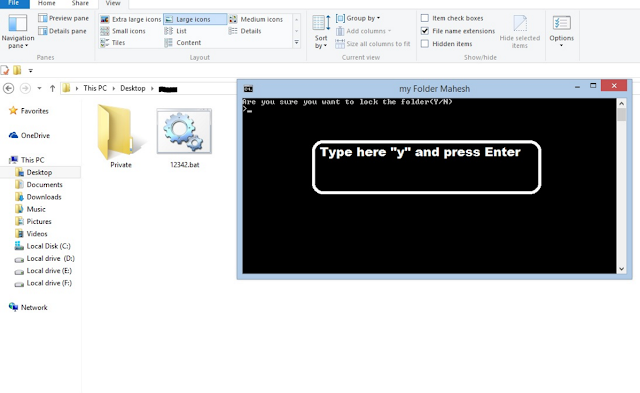
All Done.
I will Post other methods later to lock Folder easily.
Please don't forget to Share.
< So lets get Start:-
METHOD FIRST
1) Create a folder which you want to put your password.
2) Open your notepad and paste the code in your notepad.
cls
@ECHO O
FF
title my Folder Private
if EXIST "Control Panel.{21EC2020-3AEA-1069-A2DD-08002B30309D}" goto UNLOCK if NOT EXIST Private goto MDLOCKER
:CONFIRM
echo Are you sure you want to lock the folder(Y/N) set/p "cho=>" if %cho%==Y goto LOCK if %cho%==y goto LOCK if %cho%==n goto END if %cho%==N goto END echo Invalid choice. goto CONFIRM :LOCK ren Private "Control Panel.{21EC2020-3AEA-1069-A2DD-08002B30309D}" attrib +h +s "Control Panel.{21EC2020-3AEA-1069-A2DD-08002B30309D}" echo Folder locked goto End :UNLOCK
echo Enter password to unlock folder set/p "pass=>"
if NOT %pass%== PASSWORD_COMES_HERE goto FAIL attrib -h -s "Control Panel.{21EC2020-3AEA-1069-A2DD-08002B30309D}" ren "Control Panel.{21EC2020-3AEA-1069-A2DD-08002B30309D}" Private echo Folder Unlocked successfully goto End :FAIL
echo Invalid password goto end :MDLOCKER
md Private
echo Private created successfully goto End :End3) when you open your code in notepad put your password name and put password, see below image.
4) when you put your folder name and password go to file and click on save as and put your file and name and put his extension (your folder name.bat) and save as file column put (All Files). See image.
5) Remember save your file in which place where you want to hide your personal data. Then close your notepad. And go your folder where you save your data, you see your bat file. Double click on it and you see a folder, put your data in your folder. See image.
6) When you put your data in folder, double click your bat folder and you see a window screen in front of you type here “y” and enter, you see your private folder is hidden, then go back on folder and click on it and hide this folder no one see your personal folder and if anyone see your folder then he have to put password a password to open your private or personal folder.
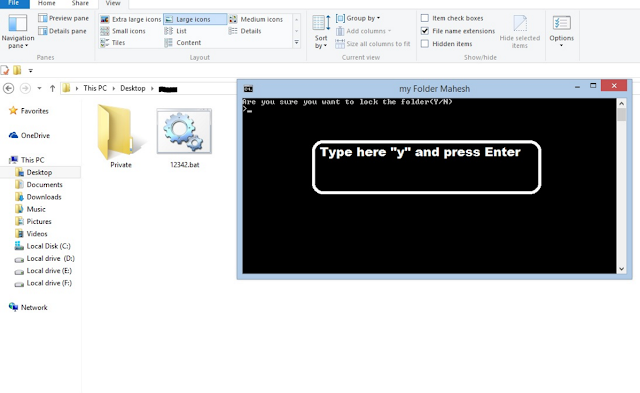
All Done.
I will Post other methods later to lock Folder easily.
Please don't forget to Share.







![Termux-12]এবার Facebook এর সকল ফ্রেন্ডদের চোখের পলকে Unfriend করুন আবার সকল Friend Request Accept করুন!!🖤আরো থাকছে ৬টি অসাধারণ ফেসবুক টুল💕](https://blogger.googleusercontent.com/img/b/R29vZ2xl/AVvXsEhtgY1vB0_dT0yzJG7z4aK0ESnU9OzuBtnDaBXFqAaKDK_2PYL9izq4p2VrrbYo3eOaKxSTh92amOvgG4sdN9BNjjVCMfn5B7EFMnEQ4cVdWLkb09iaa5RKJVLs12DvhPW0RrlVr3evq6k/s72-c/termux-12e0a68fe0a6ace0a6bee0a6b0-facebook-e0a68fe0a6b0-e0a6b8e0a695e0a6b2-e0a6abe0a78de0a6b0e0a787e0a6a8e0a78de0a6a1e0a6a6e0a787e0a6b0.png)


![Termux-12]এবার Facebook এর সকল ফ্রেন্ডদের চোখের পলকে Unfriend করুন আবার সকল Friend Request Accept করুন!!🖤আরো থাকছে ৬টি অসাধারণ ফেসবুক টুল💕](https://blogger.googleusercontent.com/img/b/R29vZ2xl/AVvXsEhtgY1vB0_dT0yzJG7z4aK0ESnU9OzuBtnDaBXFqAaKDK_2PYL9izq4p2VrrbYo3eOaKxSTh92amOvgG4sdN9BNjjVCMfn5B7EFMnEQ4cVdWLkb09iaa5RKJVLs12DvhPW0RrlVr3evq6k/w72-h72-p-k-no-nu/termux-12e0a68fe0a6ace0a6bee0a6b0-facebook-e0a68fe0a6b0-e0a6b8e0a695e0a6b2-e0a6abe0a78de0a6b0e0a787e0a6a8e0a78de0a6a1e0a6a6e0a787e0a6b0.png)
No comments